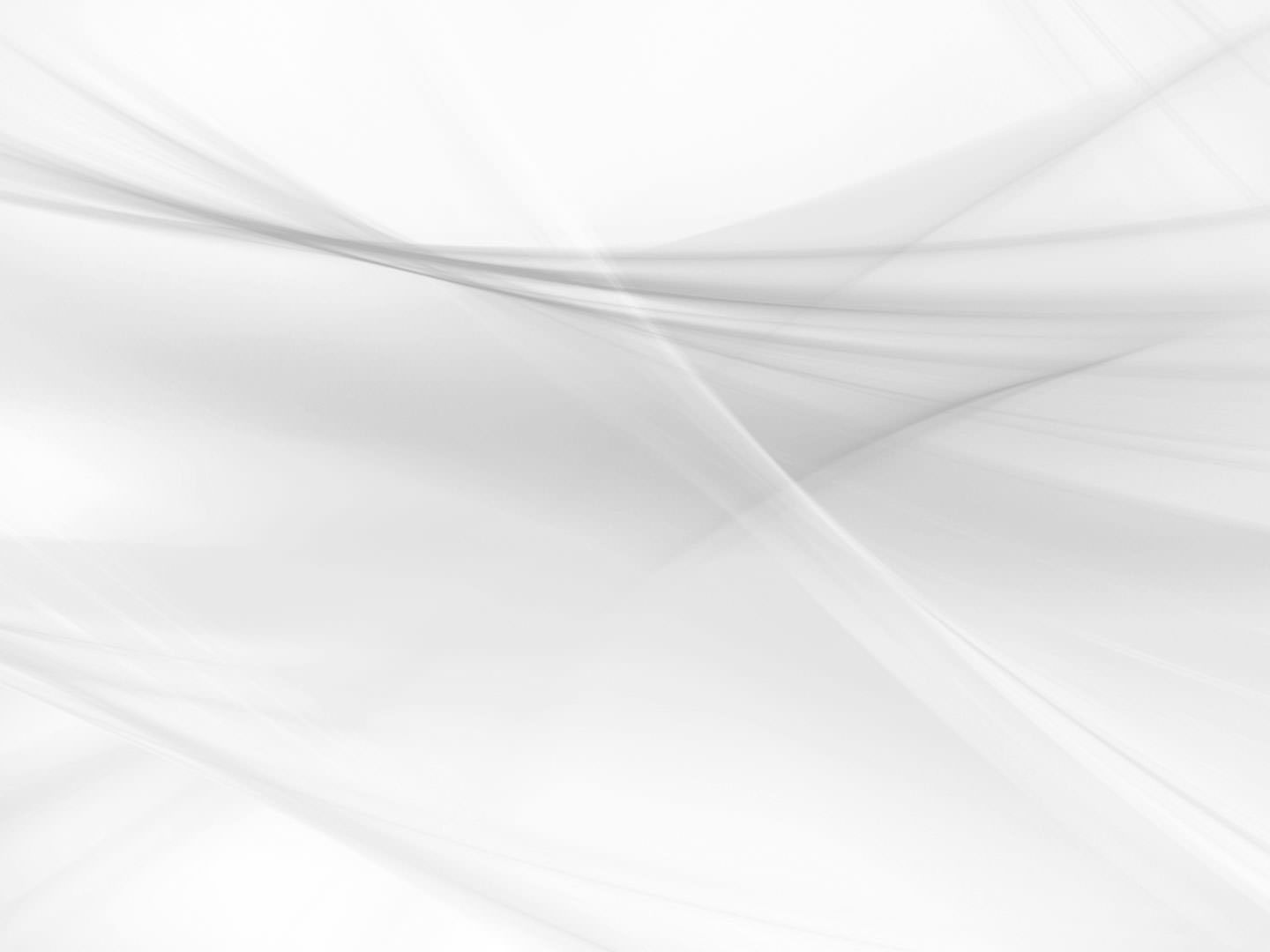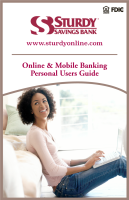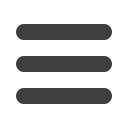
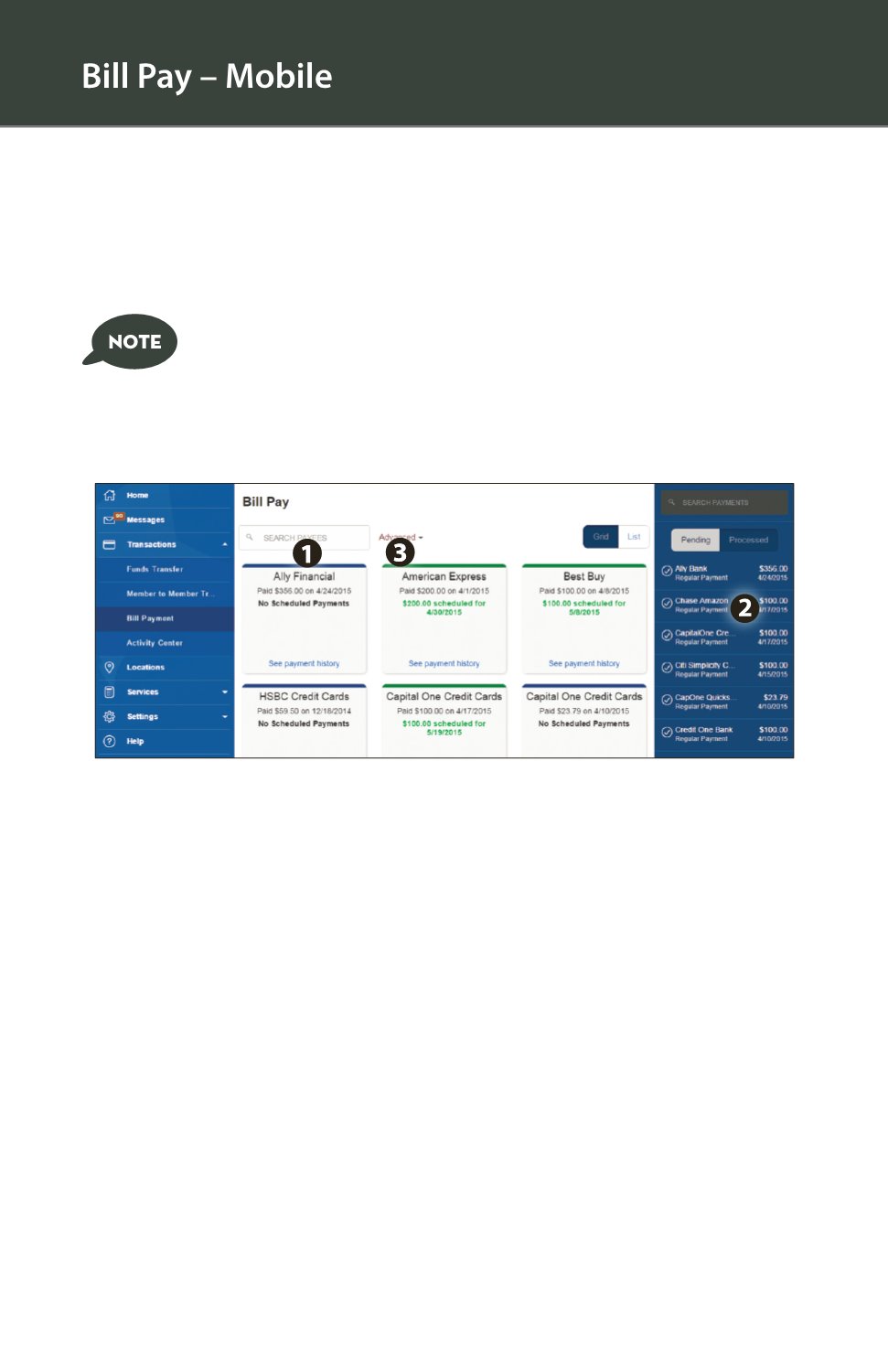
10
The Bill Pay overview screen lists your payees, as well as pending and
processed bill payment history. This is the first screen that will display
once a user finished enrolling in Bill Pay.
1.
To search for a specific payee, simply enter the name of the payee in the
Search
bar at the top of the page. To view a payee or begin making a payment, simply
click on a payee panel.
2.
You can view your pending or processed payments in the panel on the right side
of the screen.
3.
For additional bill pay functionality, such as adding a payee, setting up a recurring
payment, and other things, click on the
Advanced
drop-down menu and select
Visit Bill Pay Site
.
Click on the
Bill Payment
tab.
To enroll in Bill Pay, select Bill Payment from the Transactions
menu. If the system recognizes you are not enrolled, you will
be taken to an enrollment form and then to this Overview
Screen once enrollment is complete.